The built-in Govee LAN Integration app allows you to add Govee lights on your home network to your Hubitat Elevation hub. Note that:
- Only Govee lights that support the local Govee API are compatible. See the "Supported Products" section in the Govee LAN API documentation for specific models.
- The LAN Control option must be enabled for each Govee device you wish to add. This is done using the Govee mobile app and navigating to the Settings page for each device (see the above Govee documentation for more; if you do not see this option, it is likely that your device is not compatible).
¶ Installing the Govee LAN Integration
- From the sidebar of your hub, navigate to Apps and select Add Built-In App:
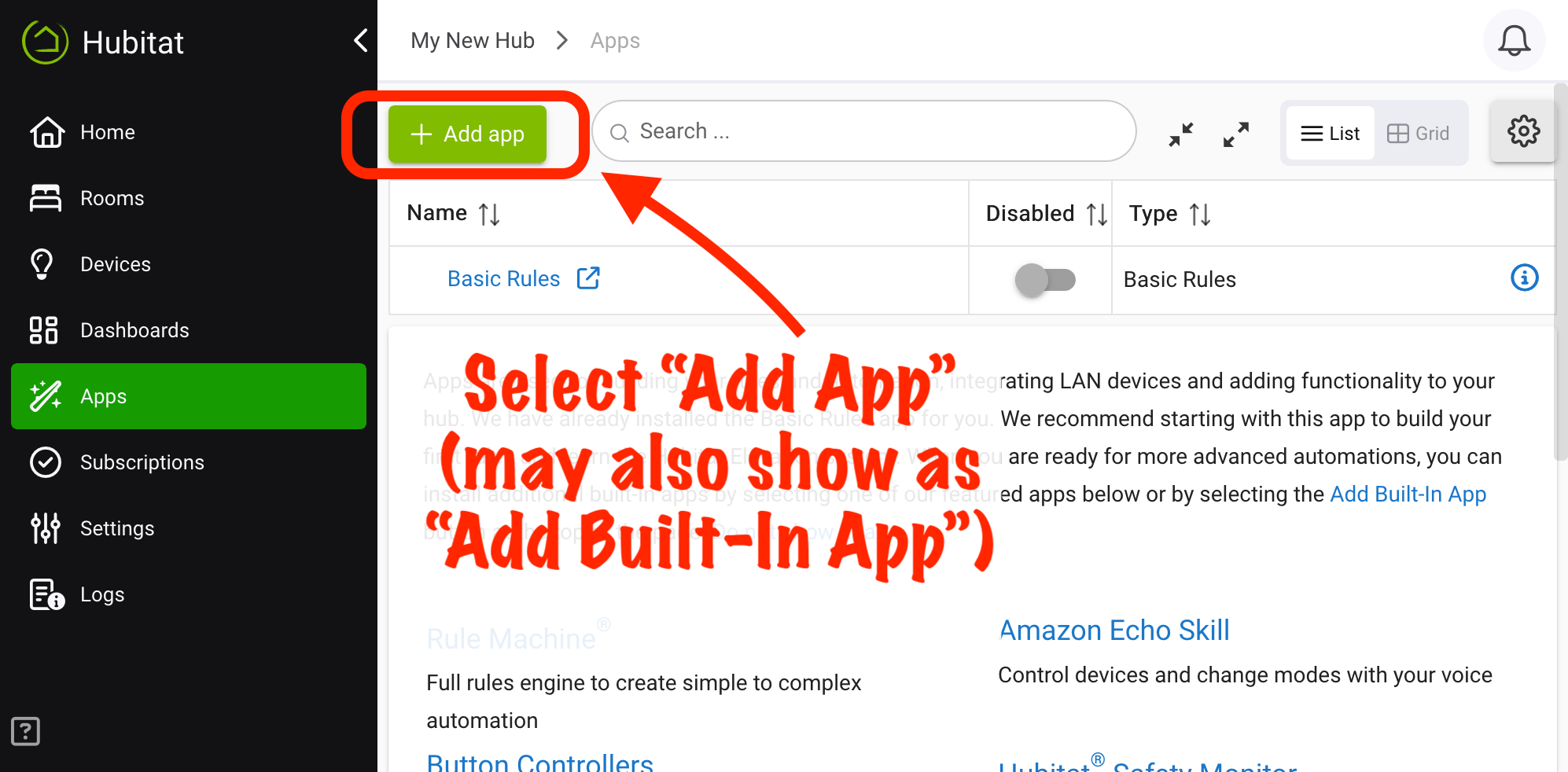
- Select Govee LAN Integration from the list of built-in apps.
¶ Adding Devices
- Install the Govee LAN Integration app as above if not already installed; or navigate to Apps > Govee LAN Integration to open the app if it is already installed.
- If a new install, wait a few seconds for the app to finish; otherwise, proceed.
- Select Search for Devices to search for Govee devices on your network. Devices can take 10-20 seconds or more to appear. After you see the device(s) you want to add, under the Discovered Devices list select Next.
- From the Select device(s) to add dropdown, check the box next to each device you wish to add. Then, select Next.
- Wait a few seconds for the device(s) to be created. You will now be back at the main page of the Govee integration app and can configure any other options you may need, or you may close the page or navigate elsewhere.
¶ Troubleshooting
- Devices not being discovered?
- Make sure your Govee devices are on the same network as your hub (and that UDP multicast traffic can flow from your hub to the devices or devices to your hub).
- Make sure that your Govee devices are compatible and that the LAN Control option is enabled for the device(s) in the Govee mobile app (see above)
- Device states not updating on hub?
- If states on the hub are not updating after control from outside the hub (e.g., the Govee mobile app or other integrations), this is normal, as states must be polled. You may increase the Polling interval option in the integration app if you need this data on the hub sooner than the default interval.
- If states on the hub are not updating after control from the hub itself, ensure your network is not blocking UDP traffic from the devices to your hub or vice versa (ports 4001-4003).
- Other problems? Check Logs for errors or other clues.