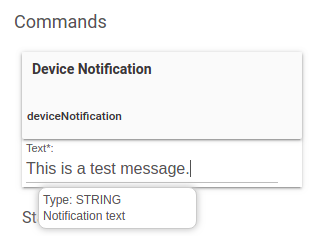¶ Twilio Notification
Twilio allows you to send SMS messages from your Hubitat Elevation hub based on Rule Machine rules and Hubitat Elevation app notification settings.
¶ Setup Overview
This section provides a brief summary of the required steps. For full step-by-step instructions, consult the Setup Details section below.
- Visit twilio.com to obtain a user account
- This provide you with an Account SID and Auth Token (a string of long random letters and numbers), as well as a unique phone number.
- On your Hubitat Elevation hub, create one (or more) virtual devices and assign the Twilio driver to them.
- Paste the two Tokens you received when creating your Twilio account, then Select Save Device.
- Choose the phone number to send from and enter the phone number to send SMS notifications to.
- Select Save.
- Use the Twilio device(s) in your Rule Machine rules and other Hubitat Elevation apps to send SMS notifications.
¶ Setup Details
-
Sign up for a Twilio account at twilio.com.
-
Navigate to https://www.twilio.com/console to retrieve your Account SID and Auth Token
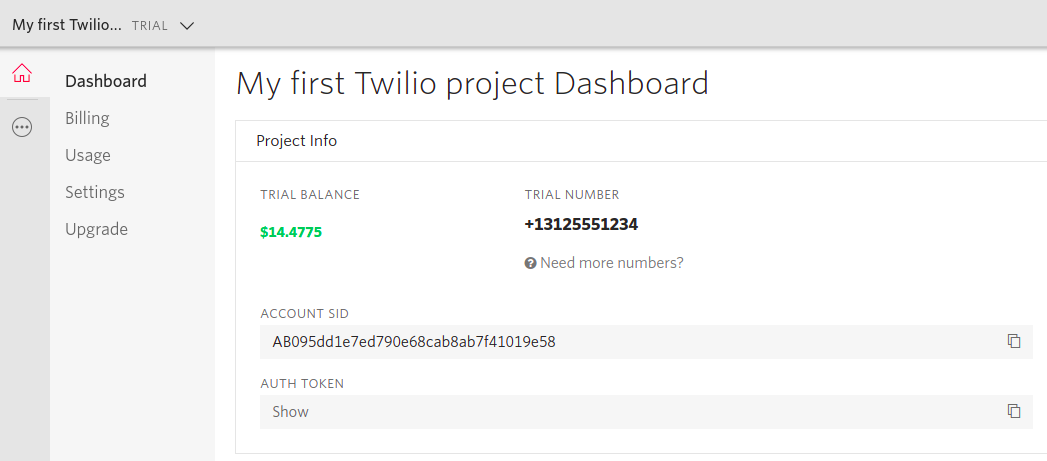
-
Authorize a phone number to send messages to using https://www.twilio.com/console/phone-numbers/verified
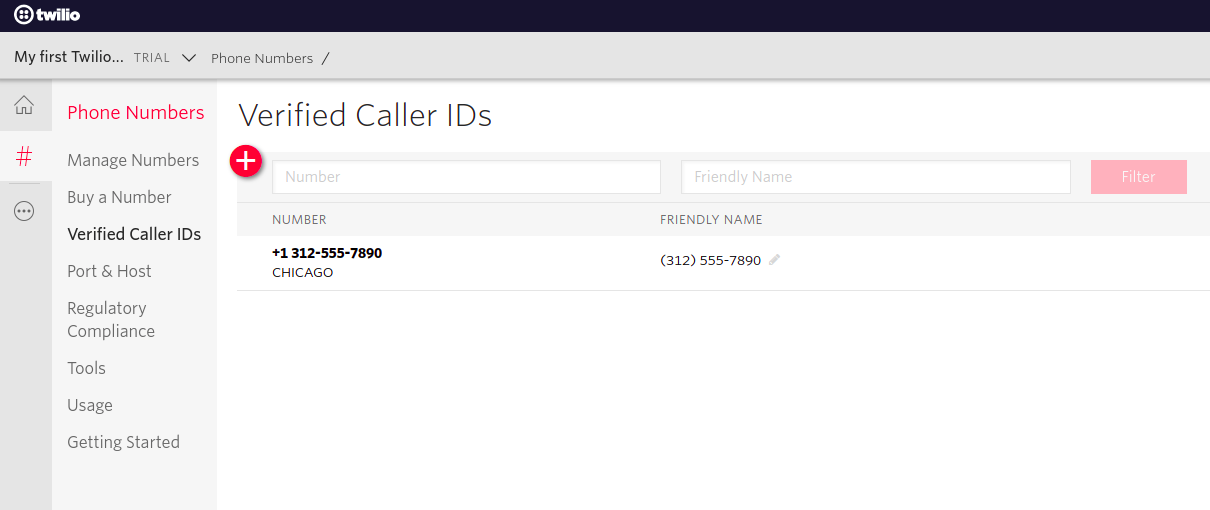
-
On your Hubitat Elevation hub, select Devices, then Add Device, then Virtual.
-
In Device Name field, enter the name you want to use for this device, (e.g. My Twilio Device). For Type, choose Twilio Notification.
-
Select Save Device.
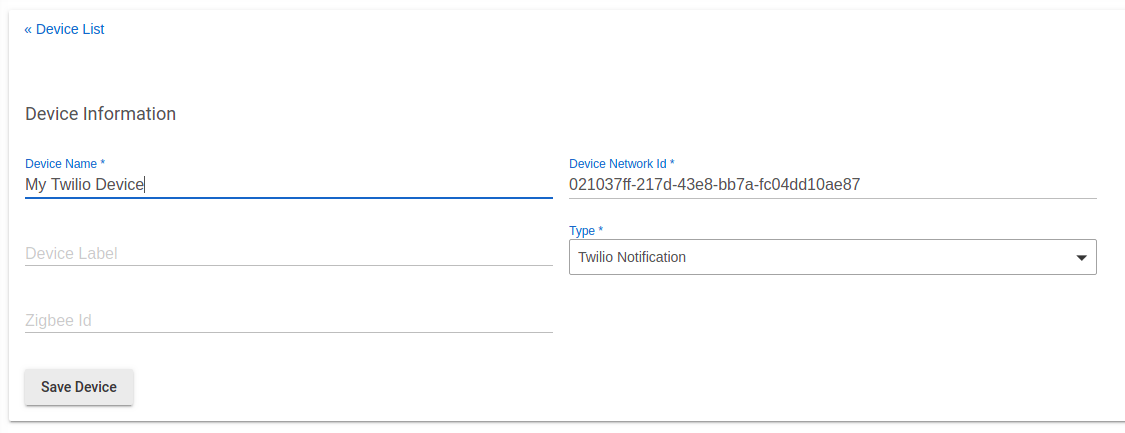
-
The device details page will open and you will enter the Account SID and Auth Token from your Twilio account in the fields as shown below.
-
Press Save Preferences
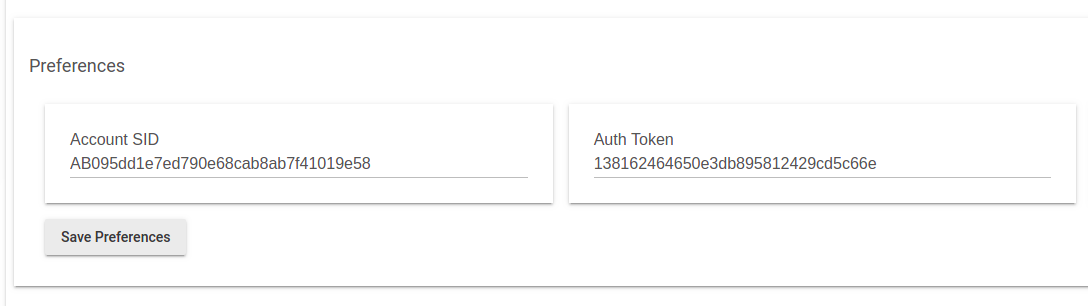
-
The page will reload and you will be given the option to select the From Phone Number which will be the same as the one listed on your Twilio Dashboard.
-
In the To Phone Number field, enter one of the phone numbers that were authorized to receive SMS messages in Step 3
-
Select Save Preferences
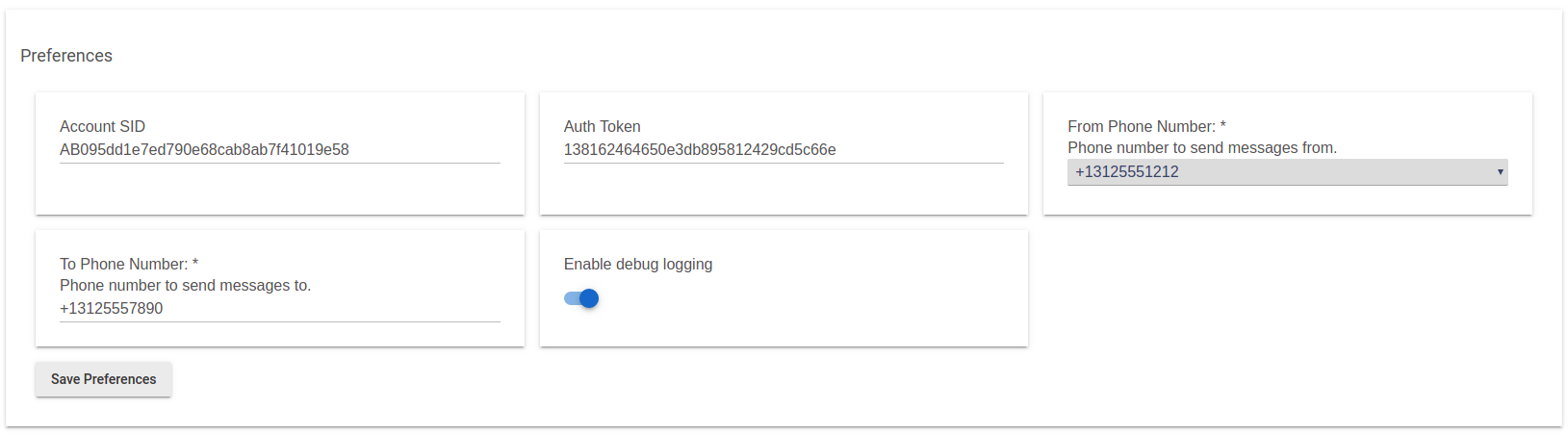
-
The device is now able to be used by Rule Machine rules and Hubitat Elevation apps to send SMS notifications.
NOTE: You may test your setup by entering a message in the text field below the Device Notification button of the Twillo Device details page. Press the Device Notification button to sent the test SMS message.