¶ Creating Modes
Modes can be a helpful part of the home automation experience. With modes, you can set your automations to behave differently during different modes. For example, you probably don't want your bathroom lights coming on at full blast in the middle of the night like you might during other times of the day.
In order to start using modes in your automations, you need to first create them in Settings > Modes.Your hub comes with four default modes: Day, Evening, Night, and Away. However, you can delete, rename, or create new modes on the Settings > Modes page:
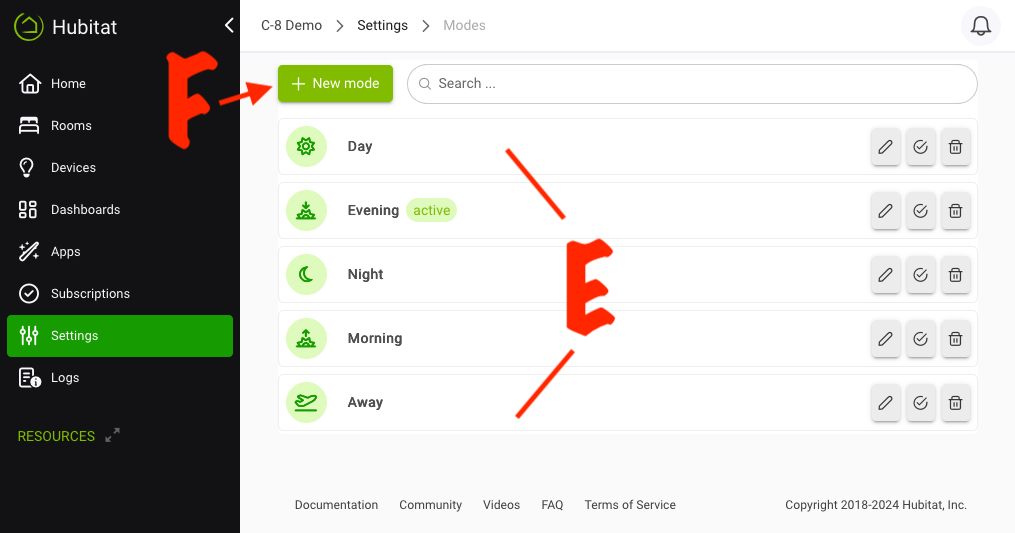
¶ Automating Mode Changes
It's important to note that modes do not do anything on their own; they are essentially similar to a hub-wide variable that apps can read or set.
To automate changing your modes (e.g., to turn on Evening mode at sunset every day), you will need to create an automation to do so. A new feature in platform version 2.4.0 and later allows you to use an integrated mode manager feature available directly on the Settings > Modes page (edit/pencil icon next to the mode name) to create basic automations to change modes. You may also use the built-in Mode Manager App or other apps such as Rule Machine or other automations.
A selector at the bottom of this page lets you choose which of those option to use. The selector must be set to Integrated Mode Manager to use the integrated mode manager options available on the mode "edit" screen. Selecting Mode Manager App Legacy App will disable the integrated option and allow using one of these apps (Mode Manager or Legacy Mode Manager) to automate modes. Selecting Other apps will disable the integrated mode manager, Mode Manager and Legacy Mode Manager. This allows you to configure any other apps you wish (Rule Machine, Basic Rule, or any other apps) without any interference from any of these options if they were configured. Re-selecting one of the other options will re-enable that option (though it will not prevent rules or other apps from changing hub mode; other apps can always be used in combination with any of these options).
Using one of the above options, you can set modes to automatically change based on time of day, day of the week, presence, and more. You can also program modes to change at the press of a button. Options will differ slightly based on the exact app you use to automate modes. If you aren't sure where to start, we suggest the integrated mode manager: it's easy because you can do it right from this page, and while not as complex as custom options can be, it still allows some complexity to handle typical mode-change automations.
¶ Using Modes
Once your modes are set, you can use them to change the behavior of certain apps — for example, creating rules that have devices behaving one way while in the Day mode and in a completely different way during Away mode. You might also choose to simply disable certain automations while a specific mode is active. Options vary by app, but most apps provide some way to alter or restrict behavior based on mode.