¶ AirPlay Integration
The built-in AirPlay Integration app allows you to add AirPlay-compatible devices on your network to your Hubitat Elevation hub for use as text-to-speech (TTS) devices. This integration is available only on hub models C-5 and later.
¶ Installing AirPlay Integration
- From the sidebar of your hub, navigate to Apps and select Add Built-In App:
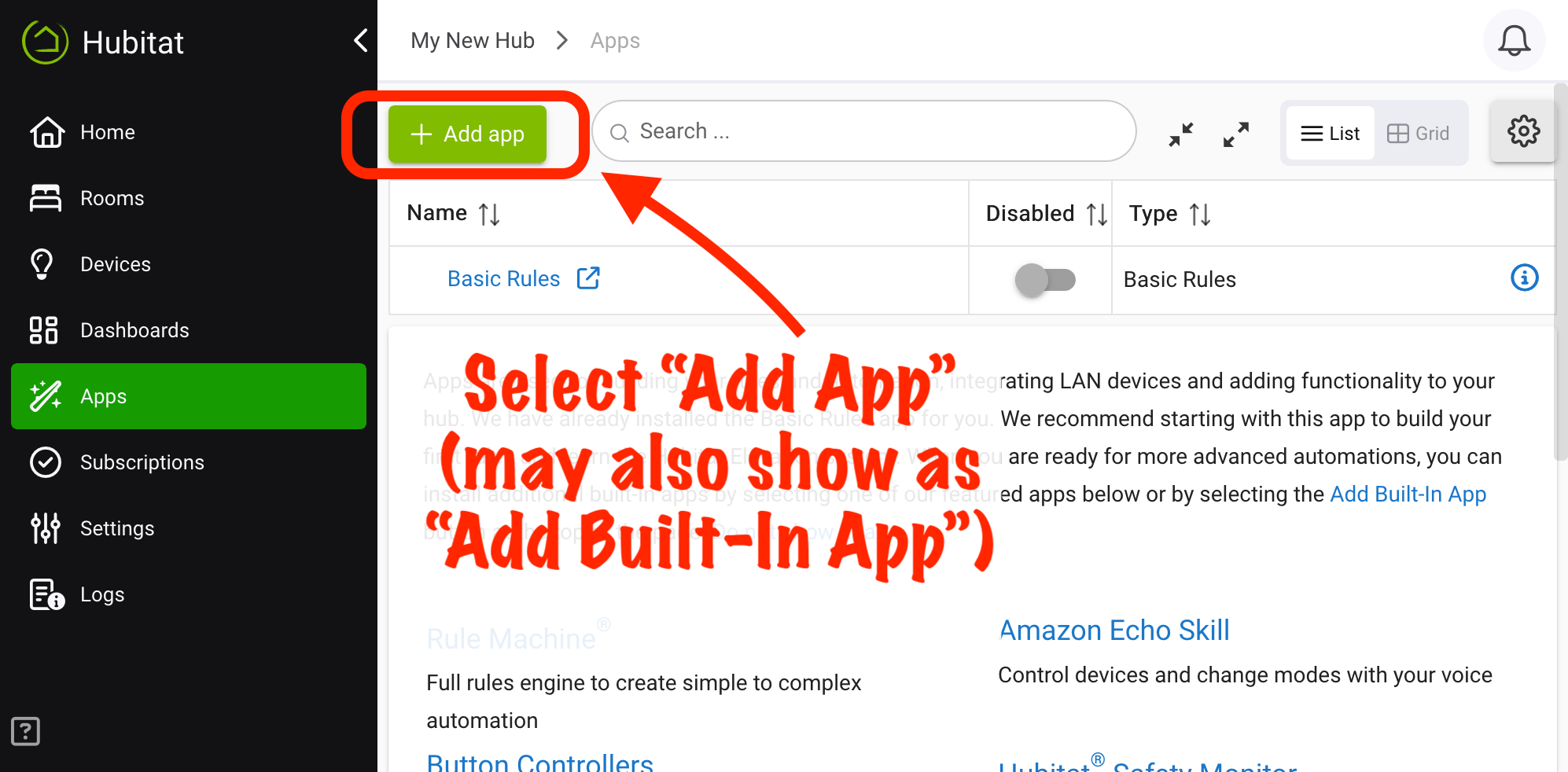
- Select AirPlay Integration from the list of built-in apps.
- If this is your first time using the app, follow the prompts and select Start installation to add some necessary software components to your hub before being able to use the app. These may take a few minutes to install, and you do not need to leave the AirPlay integration app open while it finishes.
¶ Configuring AirPlay Integration
- Under Select AirPlay devices, check the box next to any AirPlay devices you want to add to Hubitat. Be sure to follow the note on the screen to allow local access to AirPlay devices.
- NOTE: You may see additional devices listed under Other AirPlay devices. These devices are not able to be added to your hub, usually because they will not work as TTS devices.
- Select Done to add the selected devices.
- Your Devices list will now contain entries for the device(s) selected above.
- These devices can be used in any apps that support TTS devices (e.g., Notifications, Rule Machine, and many others).
- You can also test the commands manually from the device detail page.
¶ Troubleshooting
If you are having problems:
-
If your problem is with TTS in an app, try the "Speak" command directly from the device detail page for your speaker to see if it works there first.
-
Check Logs for any errors.
-
Verify that you have allowed local network access for your AirPlay devices as instructed in the app and in step 1 above, or:
- in the Apple Home app, select the three-dots icon in the upper right corner, navigate to Home Settings > Speakers & TV, and select Anyone on the same network from the list.
Apple and AirPlay are trademarks of Apple Inc., registered in the U.S. and other countries and regions.