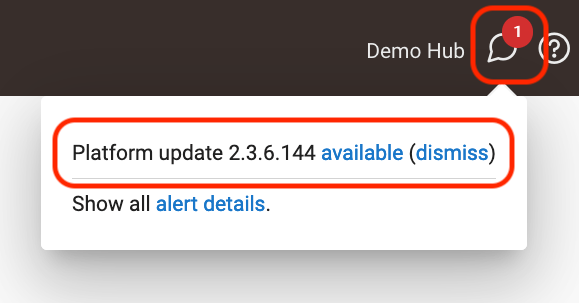¶ Care and Maintenance
It is important to remember that your Hubitat Elevation hub is a computer and should be treated as such. This means you must shut your hub down safely using Shutdown from the Settings page, keep it updated with the latest platform updates (not just for new features but also for security), and download backups on occasion.
Because of our belief in local processing and maintaining your personal privacy, Hubitat Elevation does not automatically push updates onto your hub. It is strongly recommended you regularly update your hub with the latest software so you will always have the latest features and security protection.
¶ How to Update Your Hub
- Select Settings in the sidebar of your hub, then select the Check for Updates item.
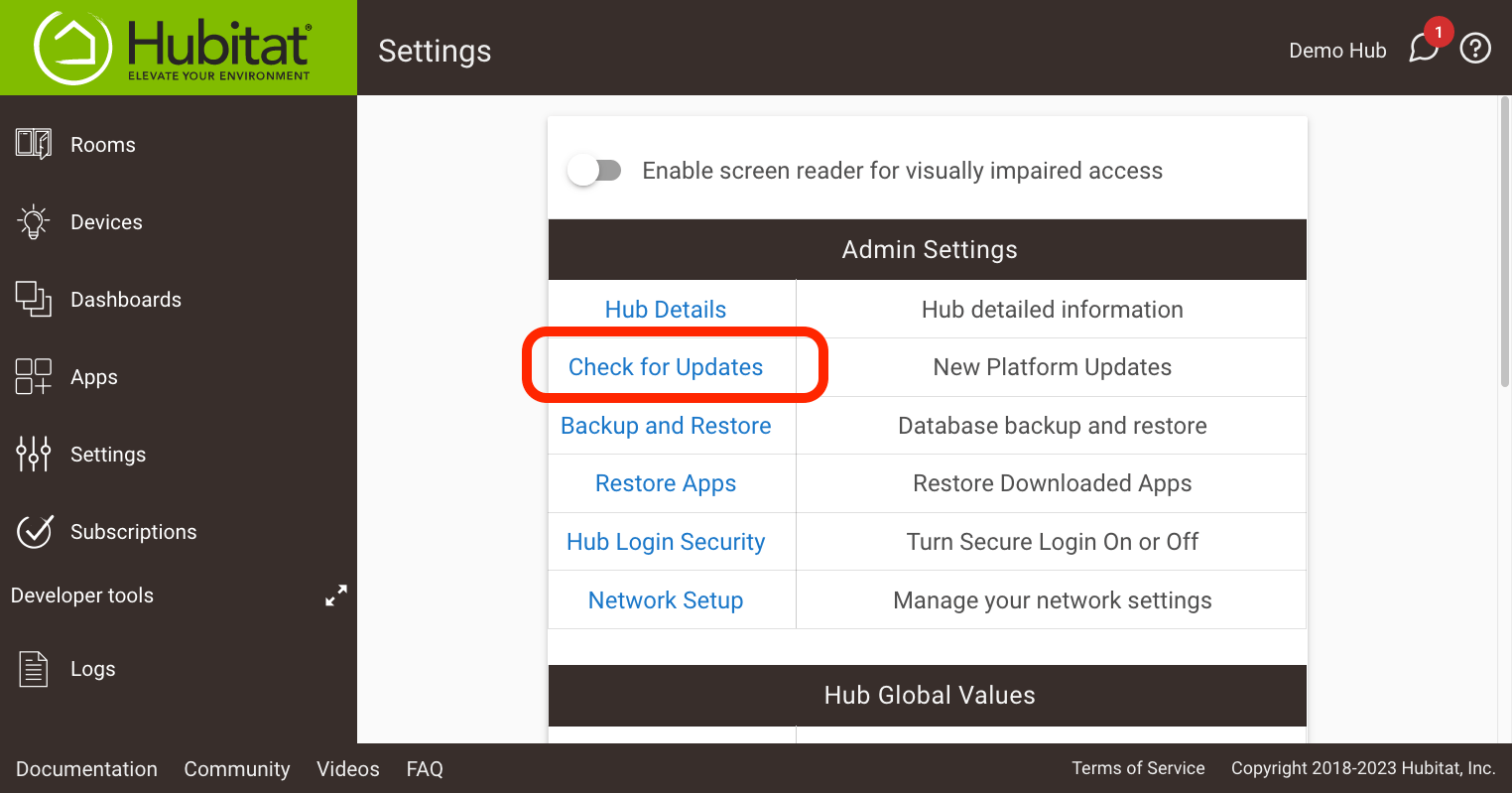
TIP: If a red circle with a number over the system message icon appears in the upper right of any page in the hub interface, an unread system message is available to read. This may be a platform update:
In this case, you can skip the step of manually checking in Settings. Instead, select the message icon, then select the Available to download link. (Or select dismiss to ignore the notification for this available update.)
- It is strongly recommended to download a backup before updating:
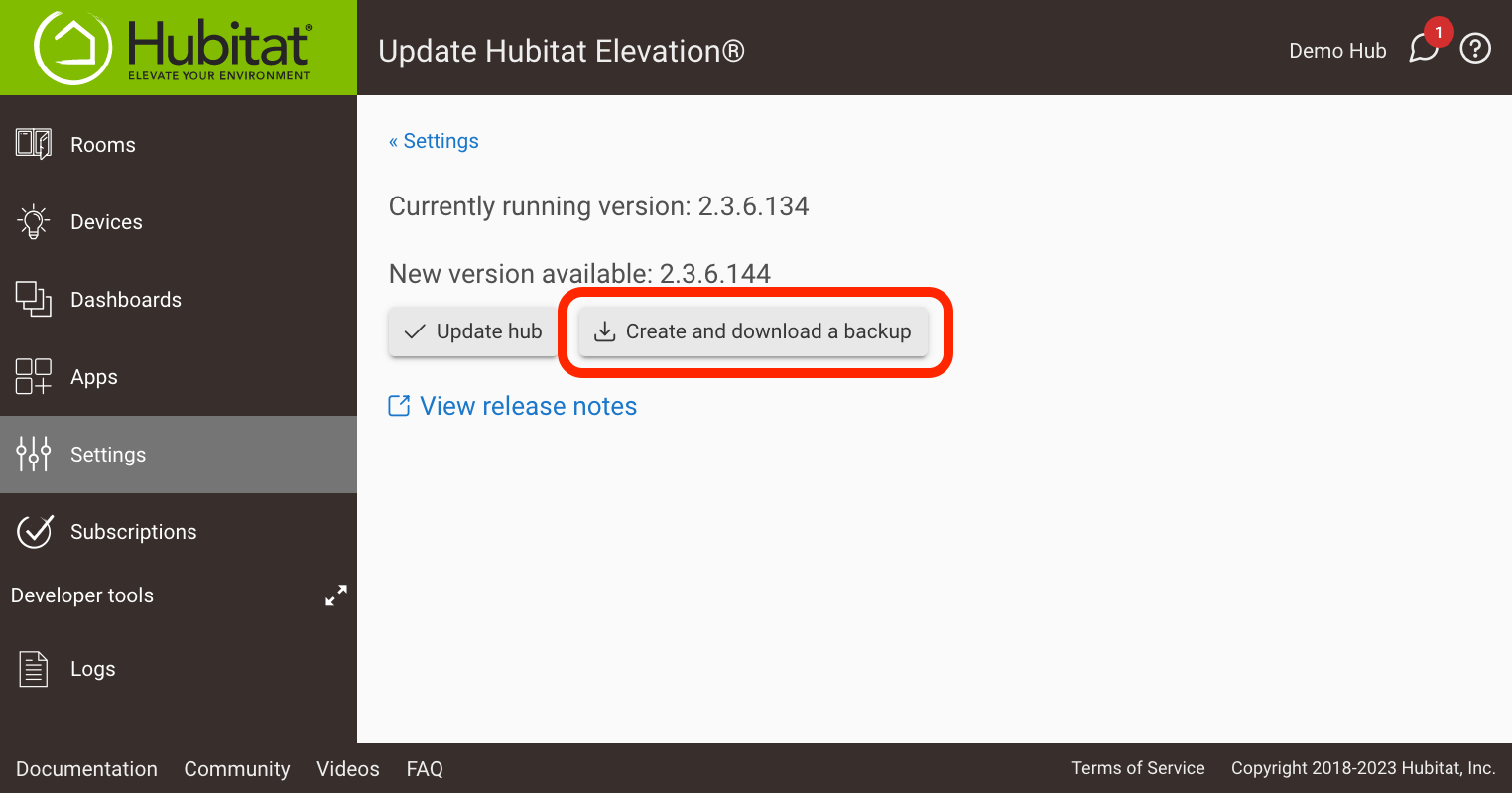
NOTE: It is not mandatory that you update your hub, though it is recommended for new features and fixes. The choice—-if and when—is yours alone. If you choose to update, you can view the release notes in the update window or at a later time by visiting the Release Notes documentation.
-
Select Update Hub, confirm agreement to the Terms of Service, and wait for the process to complete.
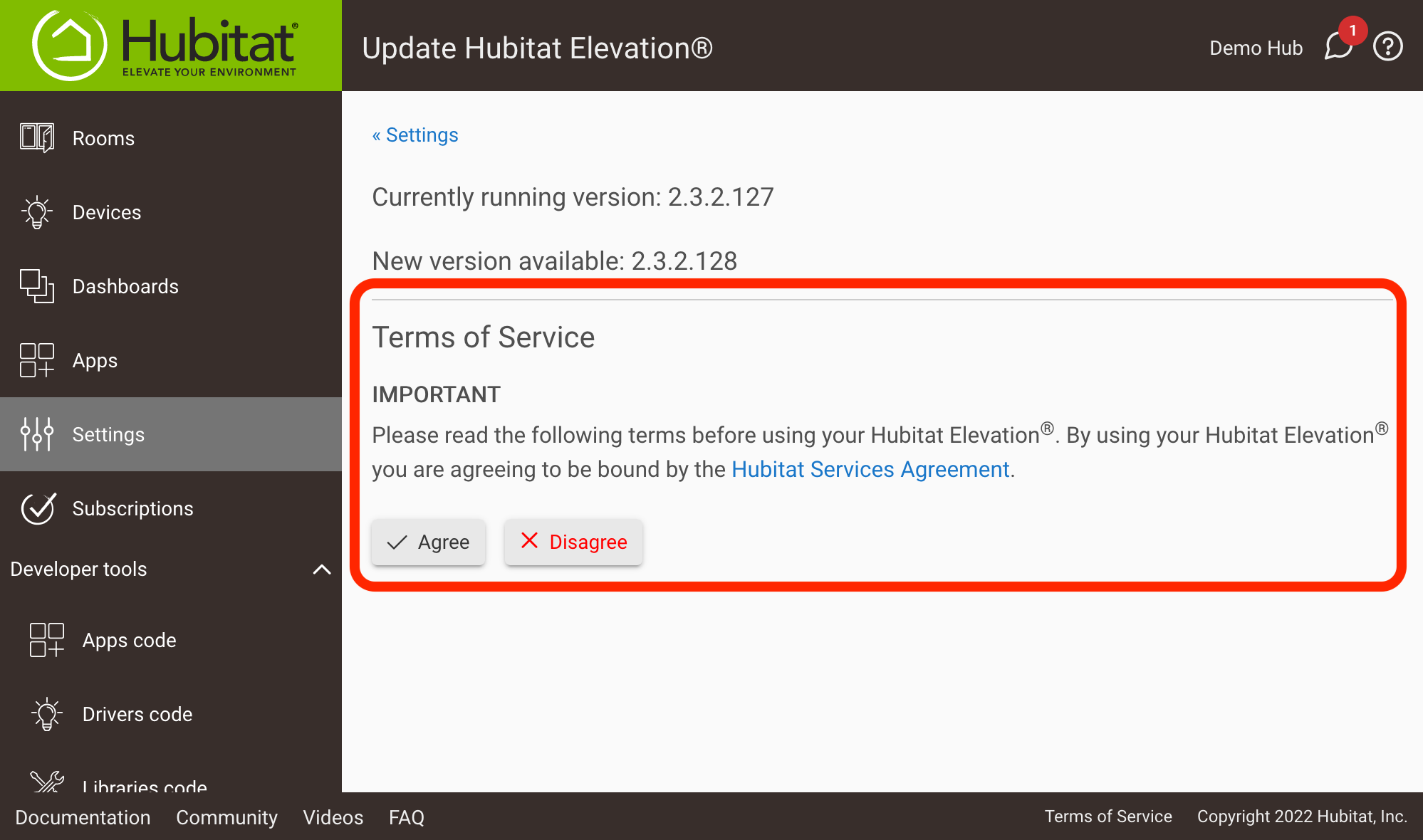
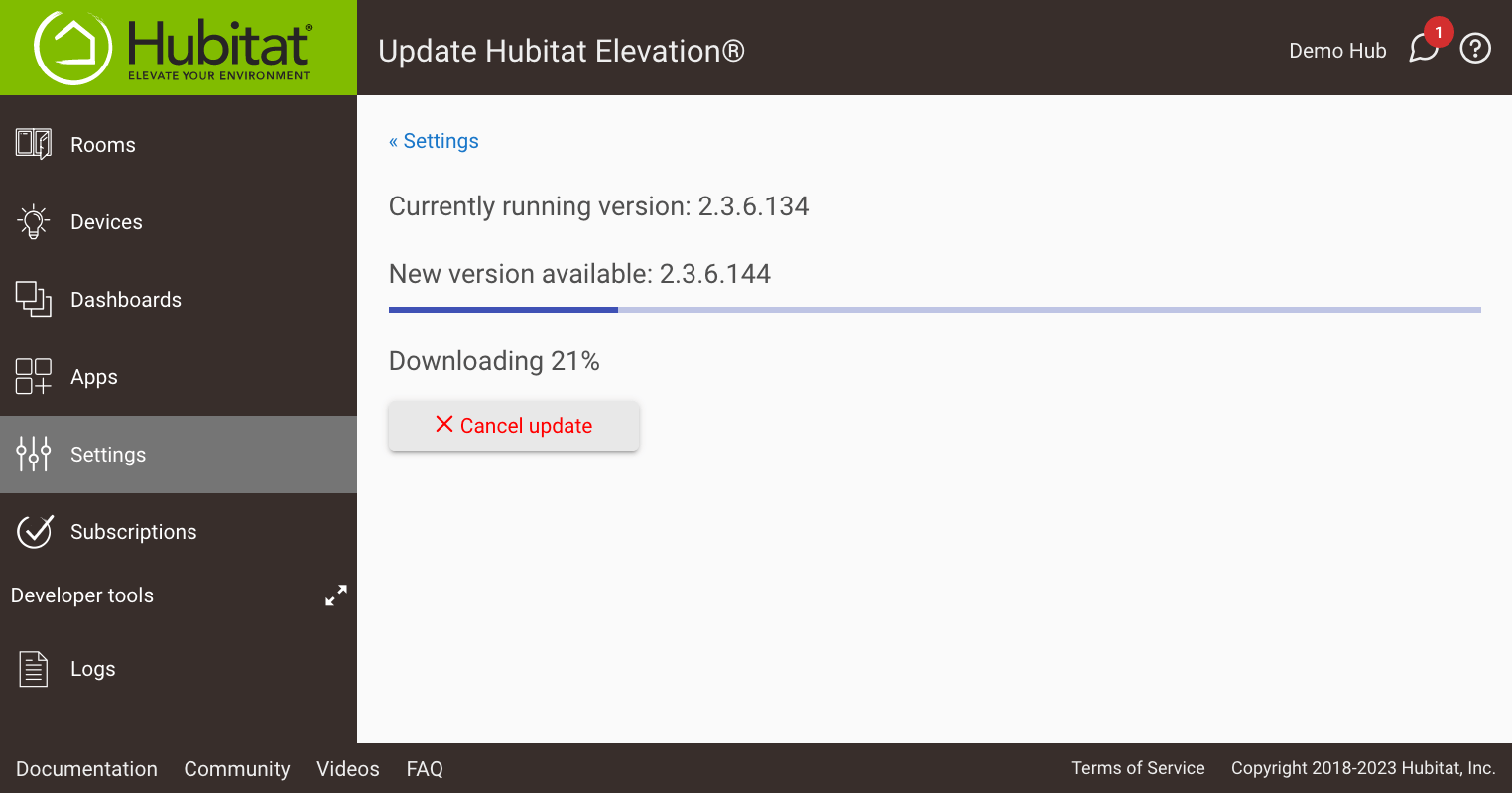
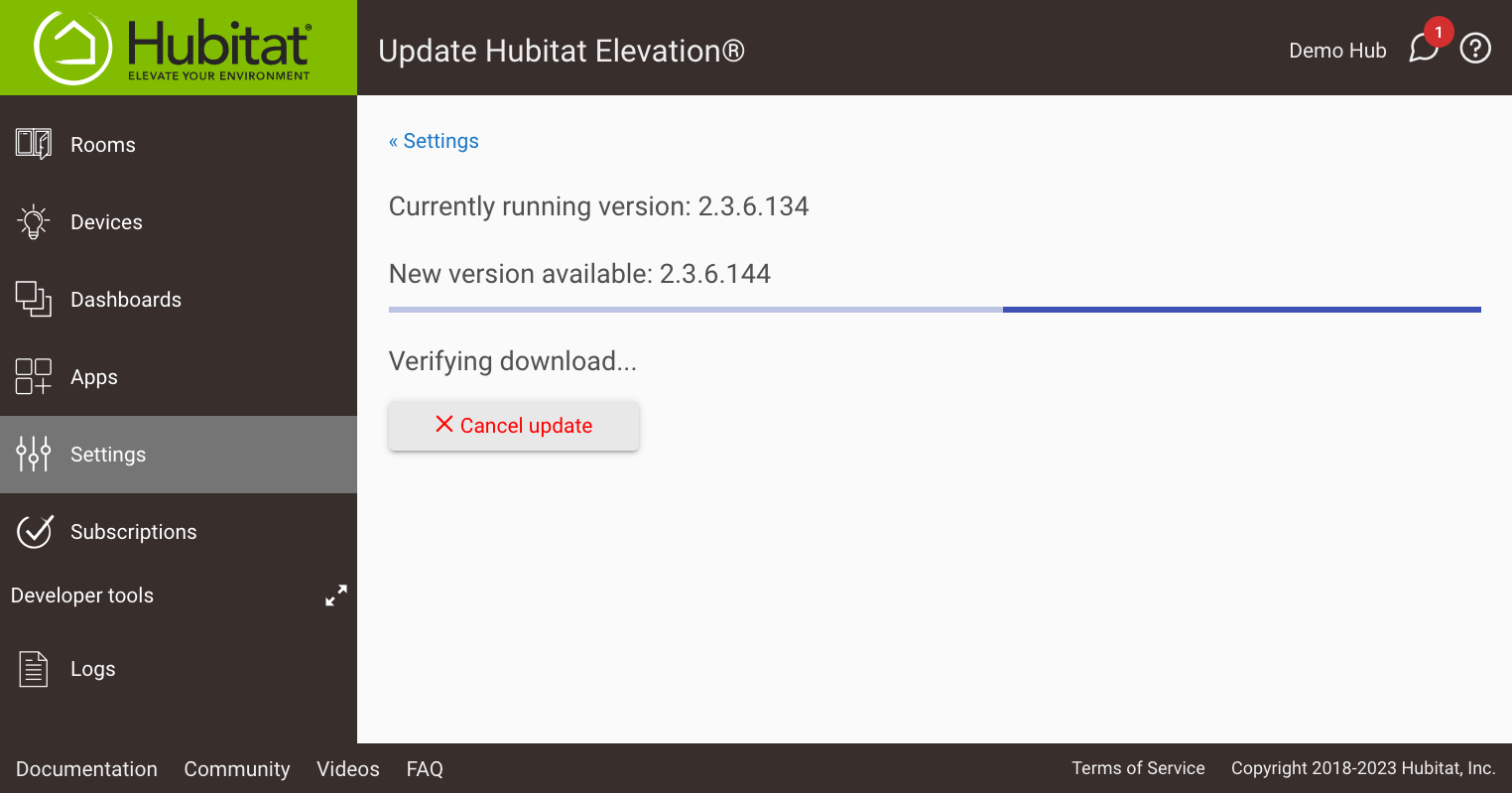
-
Your hub will automatically reboot after the update is installed. (You may close the above page after the Downloading... status appears, or remain on the page to monitor progress.)
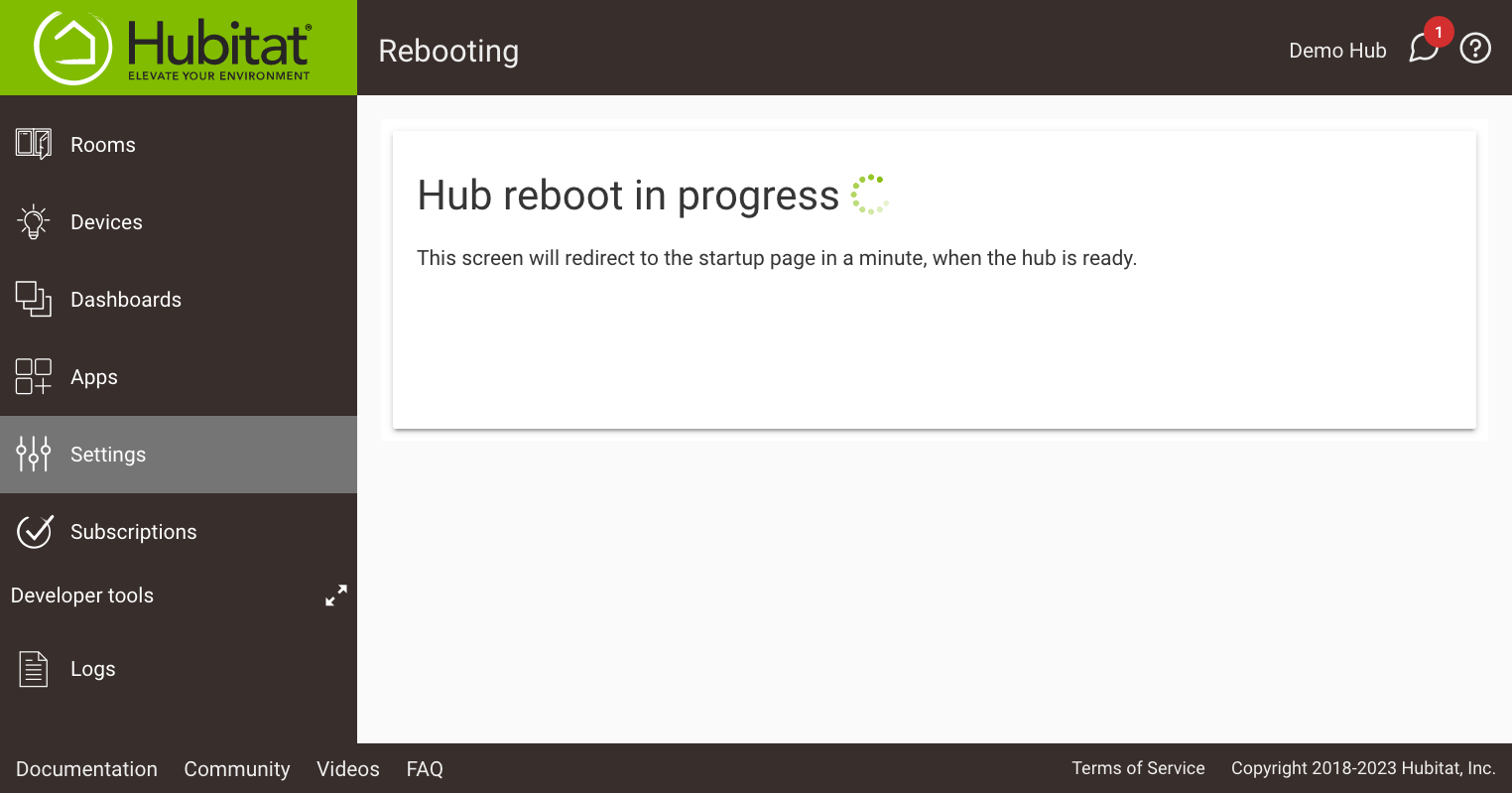
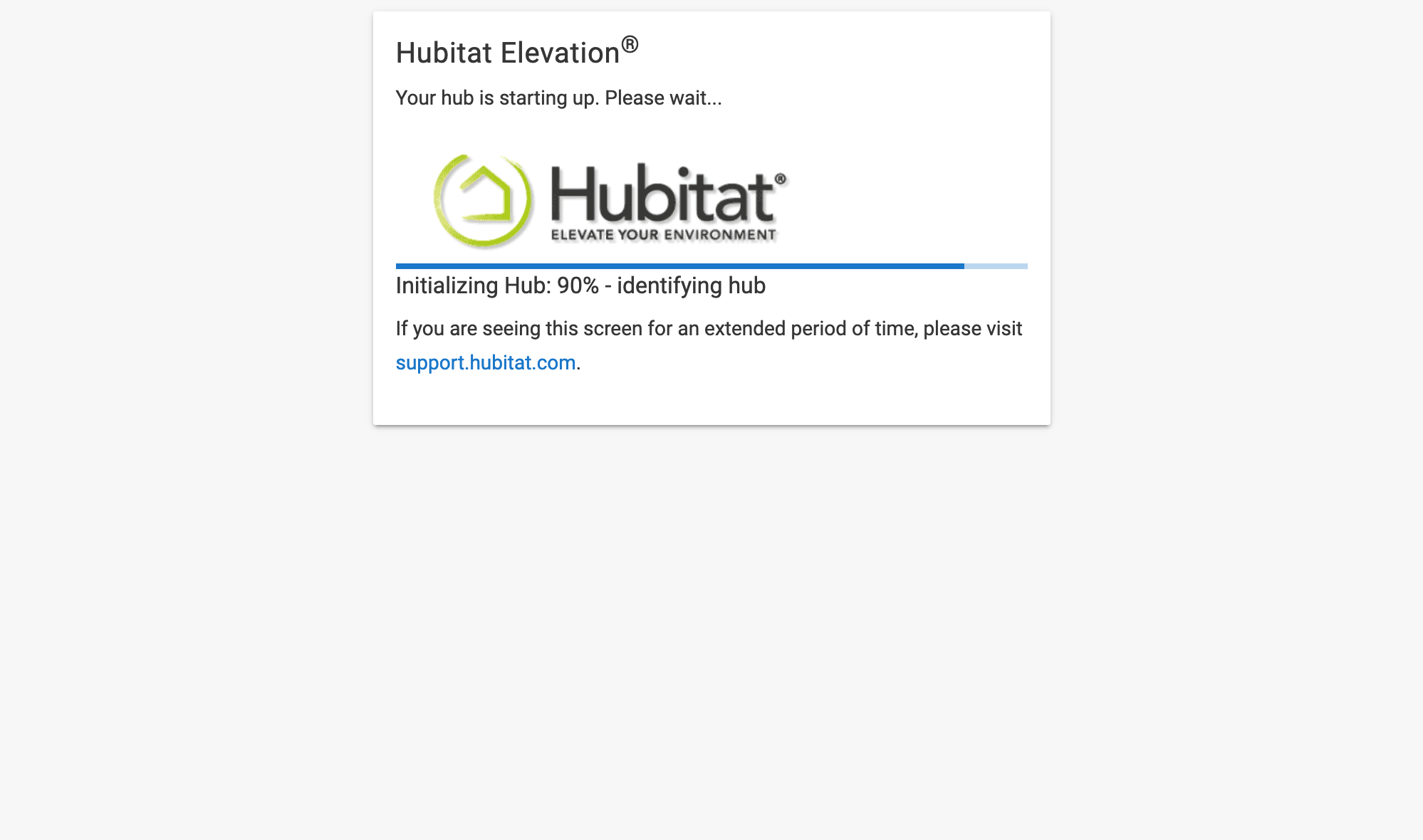
If the regular hub interface does not appear after updating, see the Check for Updates document for more help.
¶ How to Reboot Your Hub
If your hub is not performing as expected, a reboot may help. To reboot properly:
- Navigate to the Settings page.
- Select Reboot.
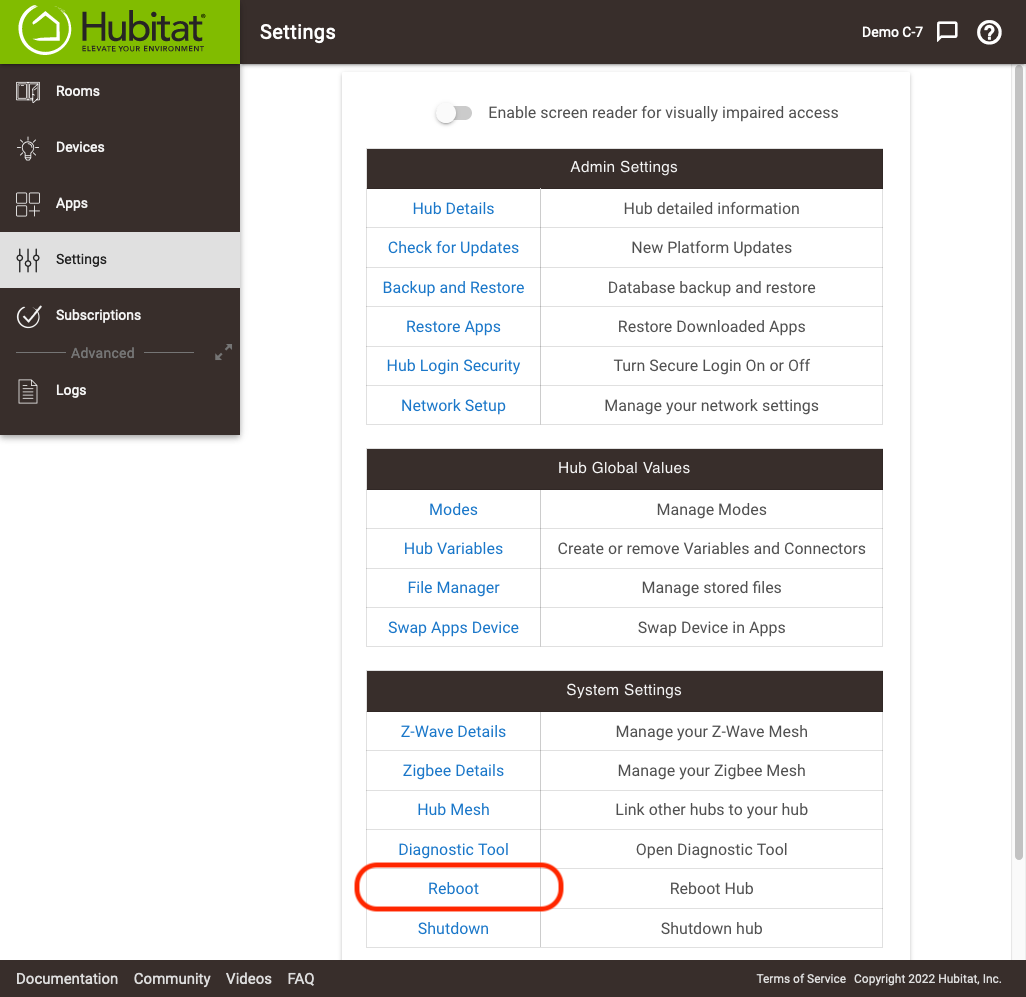
- You will be asked to confirm the reboot. The hub will then automatically cycle through its rebooting process. After a few minutes, refresh the page in your browser if it does not do so automatically, and you'll be back in business!
¶ Back Up Your Hub
It is a good idea to back up your hub regularly. See the Backup and Restore documentation for more information on backup and restore options.