¶ How Remote Admin Works
You can securely administer all your Hubitat Elevation hubs with an optional monthly subscription to Remote Admin. Easy remote administration enables you to set rules, manage devices, and adjust settings while away from home.
NOTE: Remote Admin is an optional subscription service and is not required to access your hub from a local network or use built-in remote features like cloud Dashboard access.
¶ How to Sign Up
- From your hub, select Subscriptions in the sidebar.
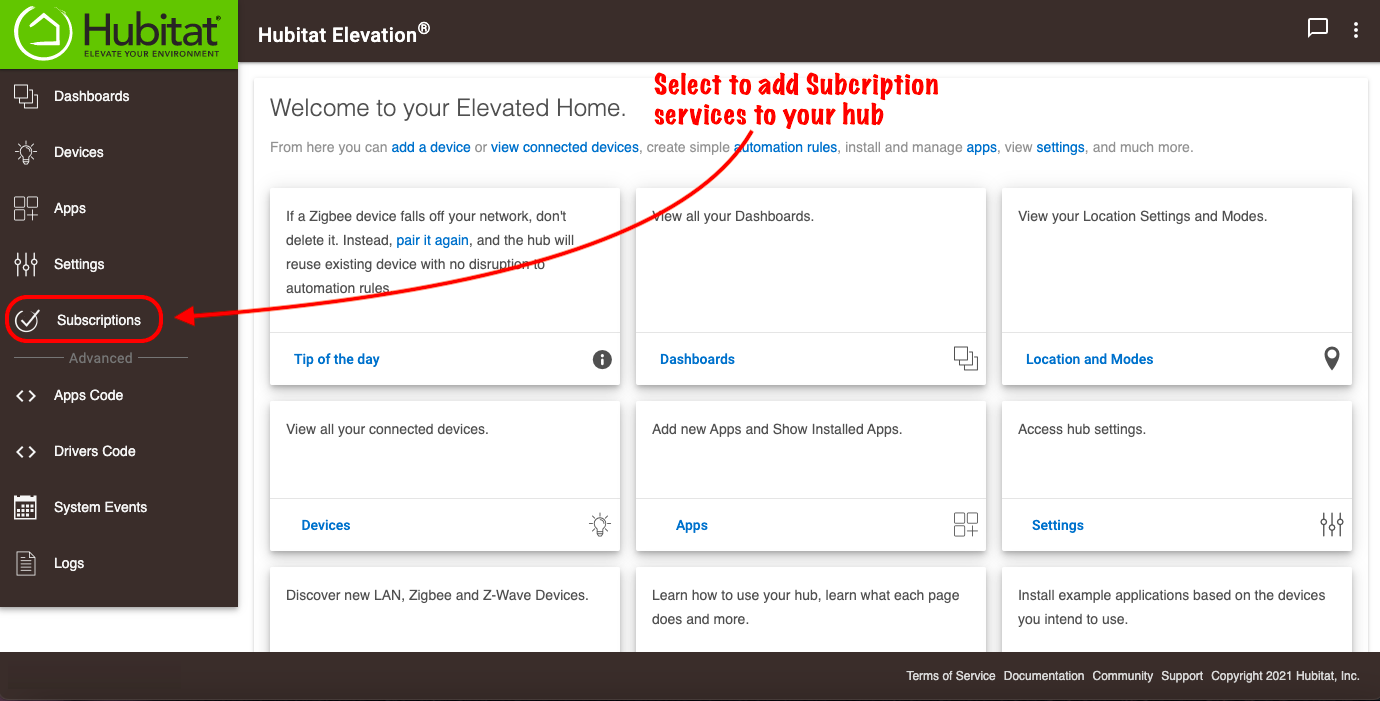
- If you receive a warning message that you have multiple administrator accounts, please refer to the How to Correct a Multi-Admin Error document to correct the issue before proceeding.
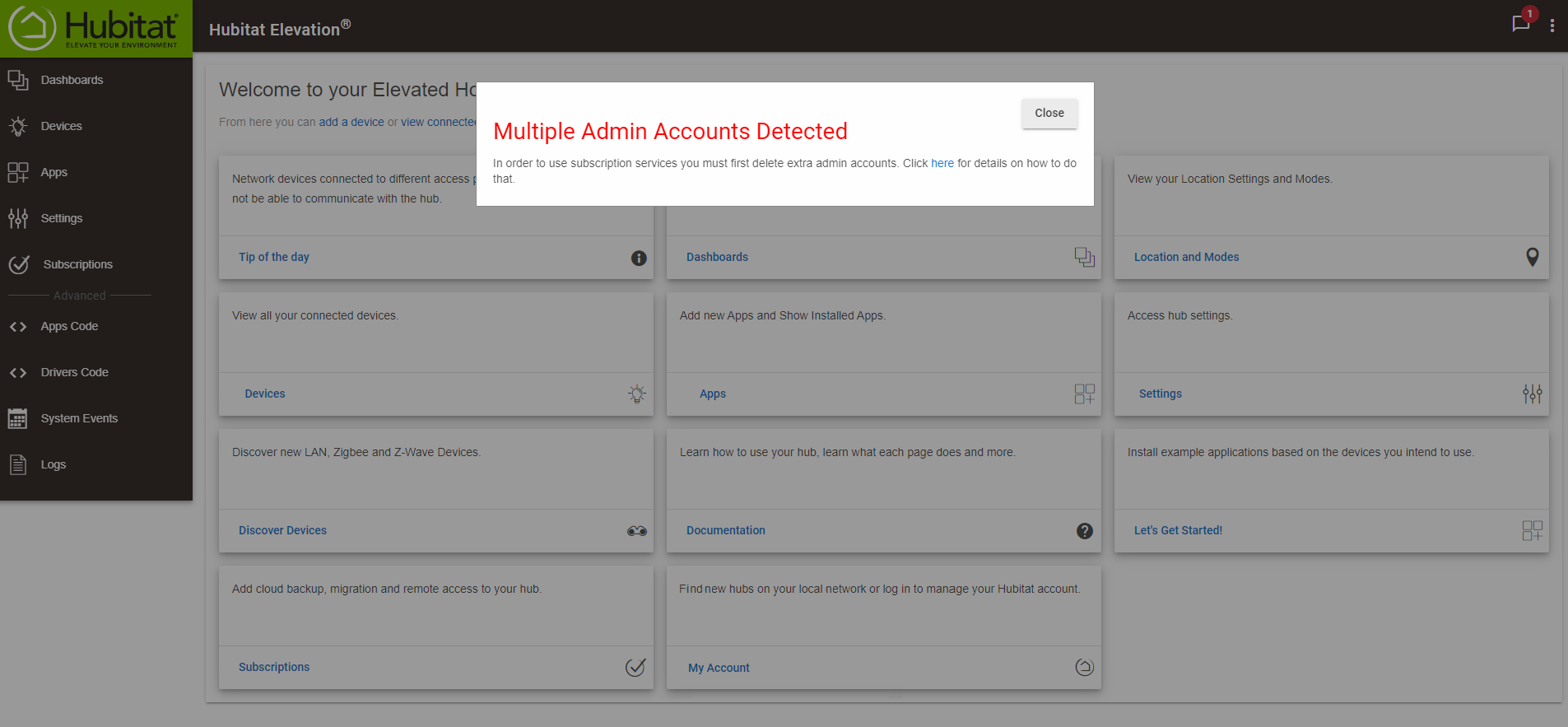
- Select the Sign up now button for Remote Admin.
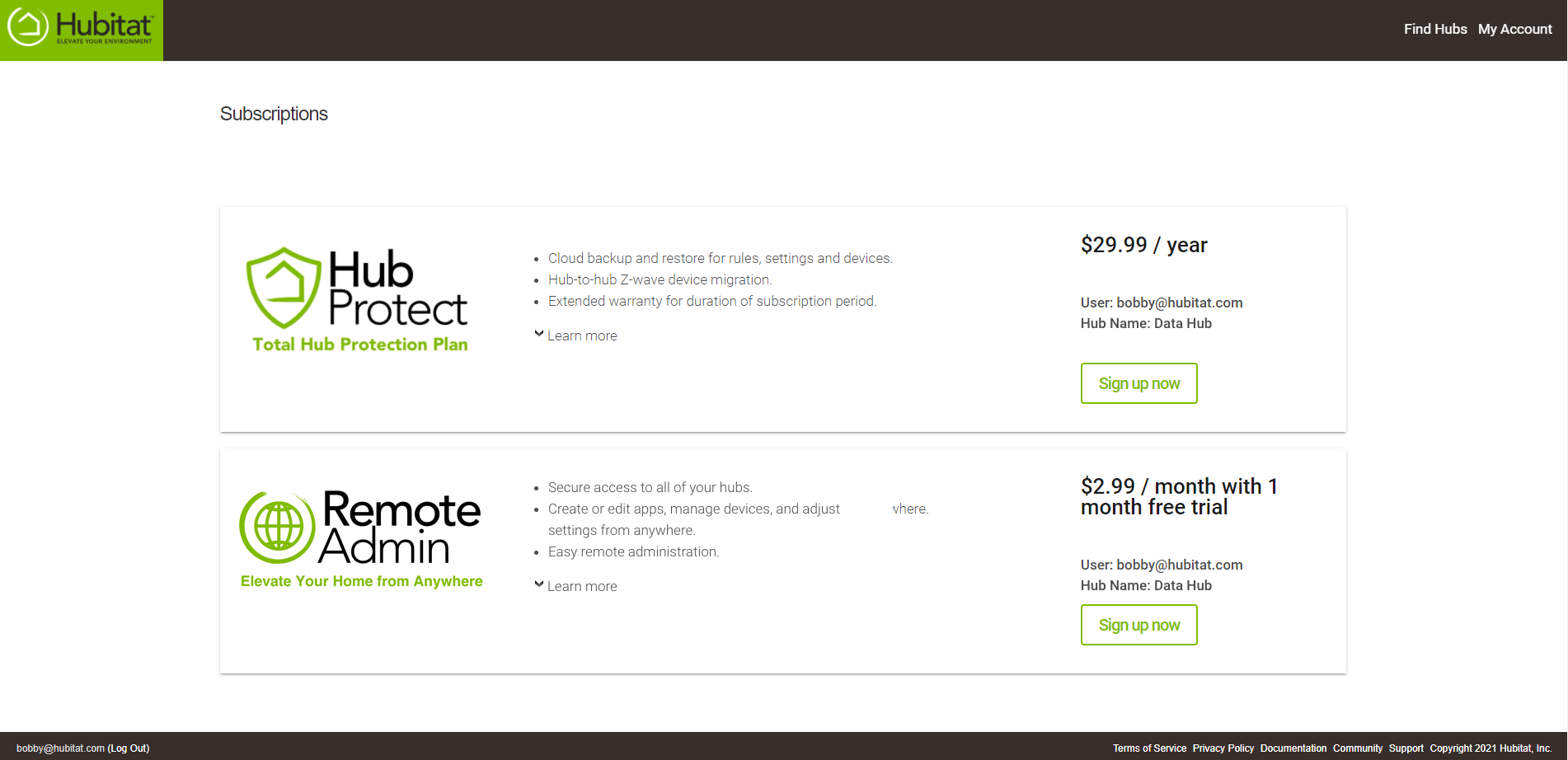
- Fill out the order form on the website that will be shown to you. This includes a first and last name, along with credit card information.
- After you have read the terms and conditions, select the check box to agree.

- Once again, press the Sign up now button.

- You will see an order confirmation of your purchase and a copy of this order will be sent to the email account submitted with your subscription.
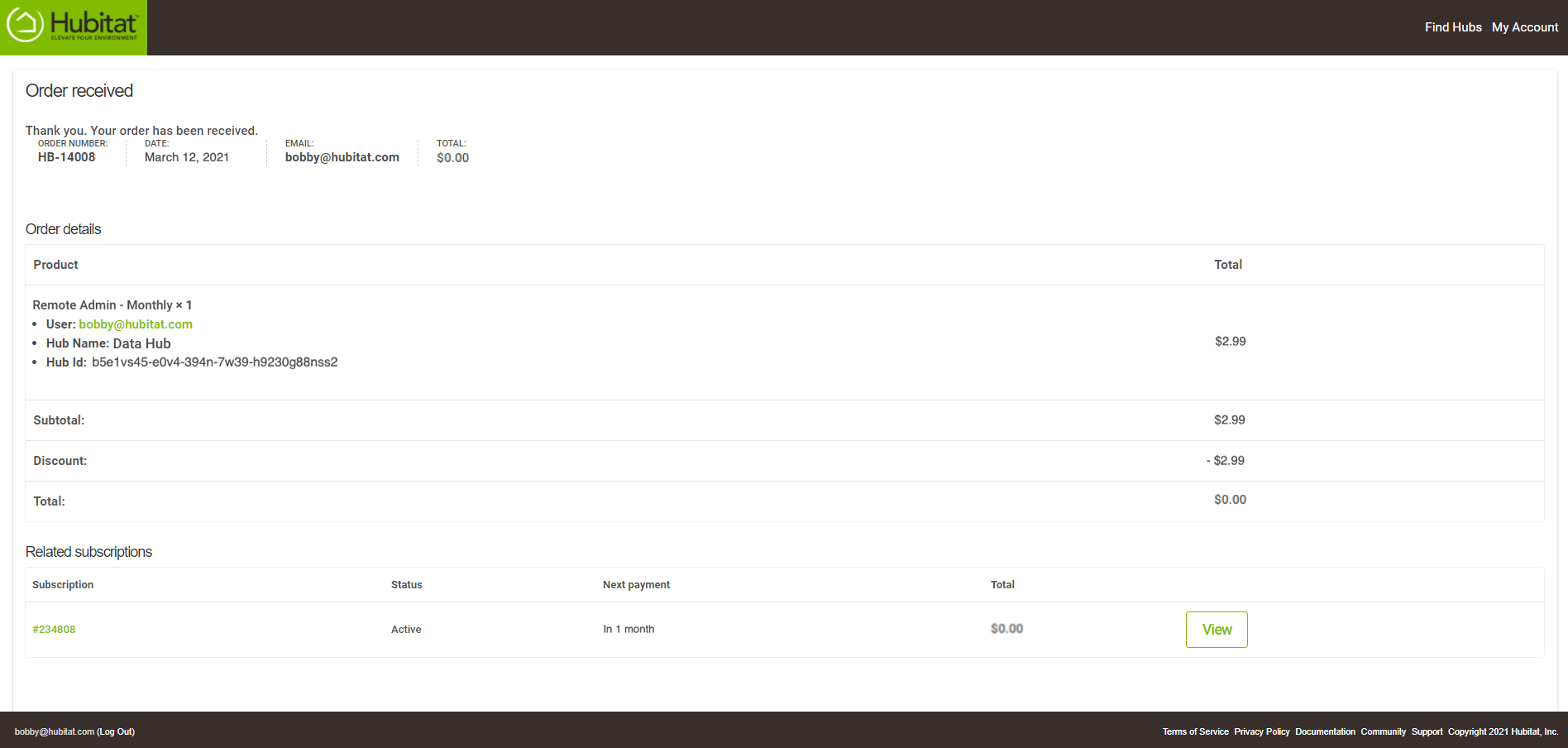
- Please reboot the hub to ensure Remote Admin will be available for your hub.
- After the hub has completed rebooting, navigate to Settings > Hub Details and select the My Account link (towards the bottom). This will take you to https://my.hubitat.com. Then, select Registered Hubs.
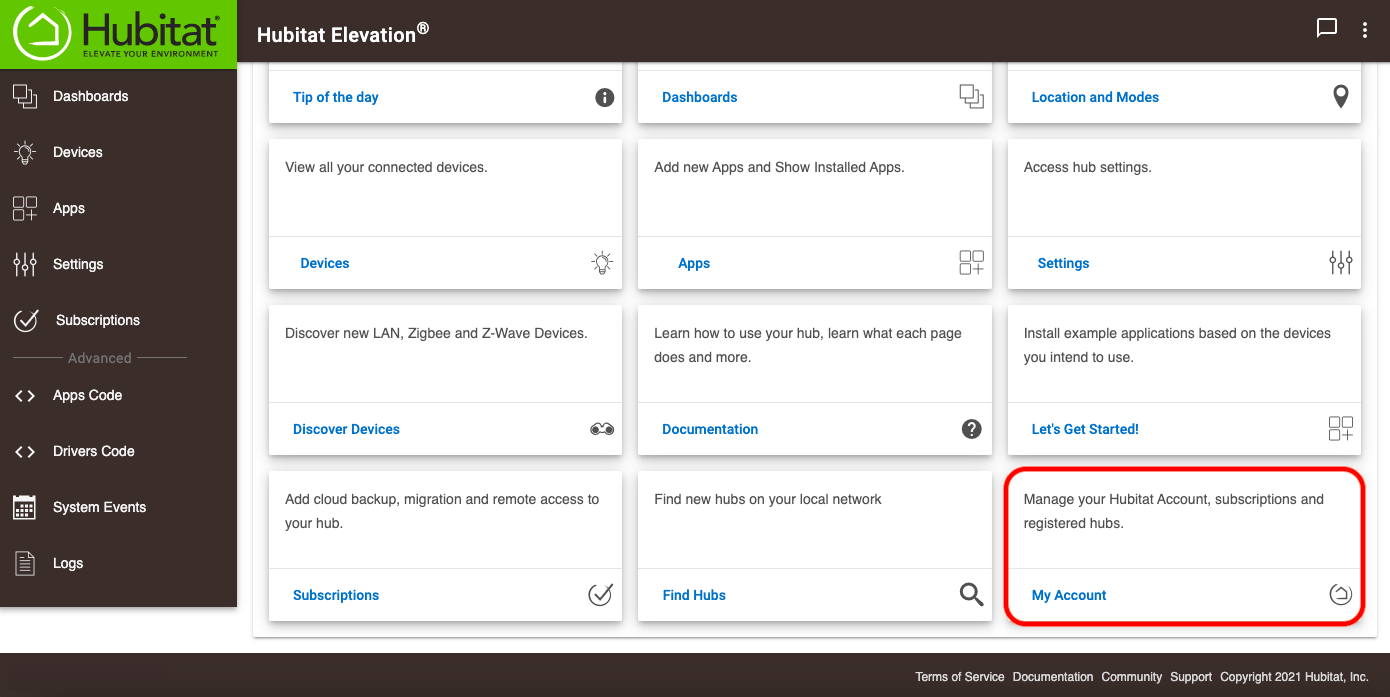 or:
or: - Select Registered Hubs from the top-right of your order confirmation to verify your subscription to Remote Admin.

- Confirm your Remote Admin subscription is now active. You will see a Go to Remote Admin button on the Registered Hubs page:
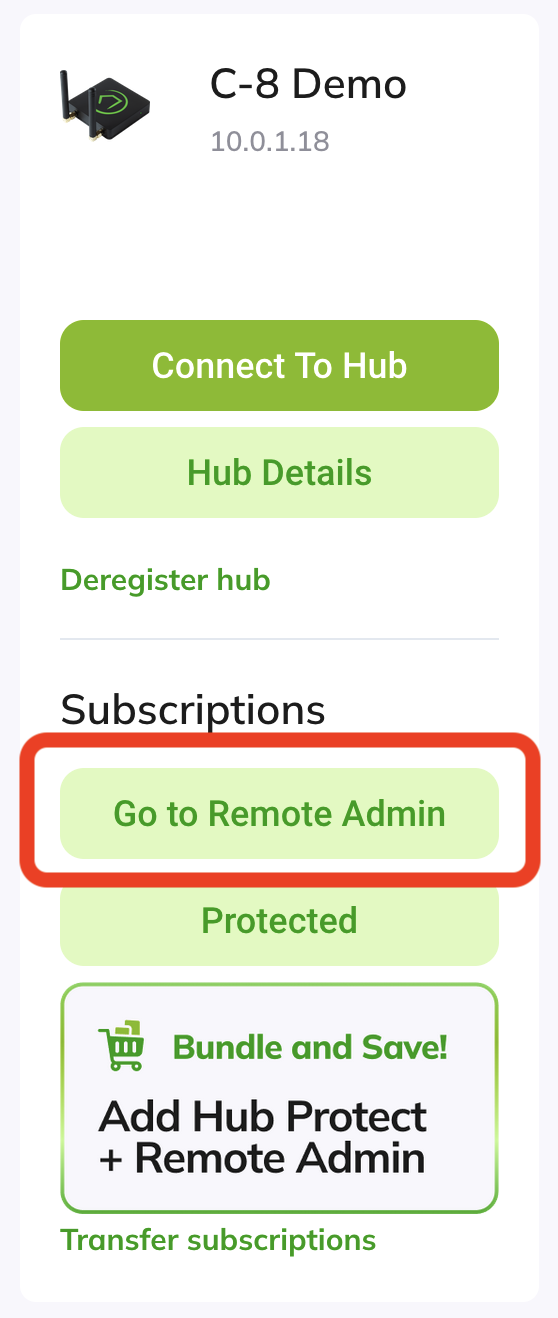
¶ Accessing Remote Admin
If you are a subscriber, access Remote Admin using the following steps:
- Navigate to https://my.hubitat.com and log in with your My Hubitat account if prompted.
- Select Registered Hubs.
- Select the Go to Remote Admin button under the hub to which you want to connect. (Hubs must be running platform version 2.2.6 or later to connect, but a recent platform version is recommended.)
TIP: Create a browser bookmark for https://my.hubitat.com/hubs to more quickly access your hubs via Remote Admin.