¶ Zigbee Logs
The Zigbee logs page is accessible from the Zigbee Details page and can show you certain details about traffic on your Zigbee network.
This page contains only specific Zigbee information. For general troubleshooting with a device/driver or app, most users will instead want to consult the general hub Logs.
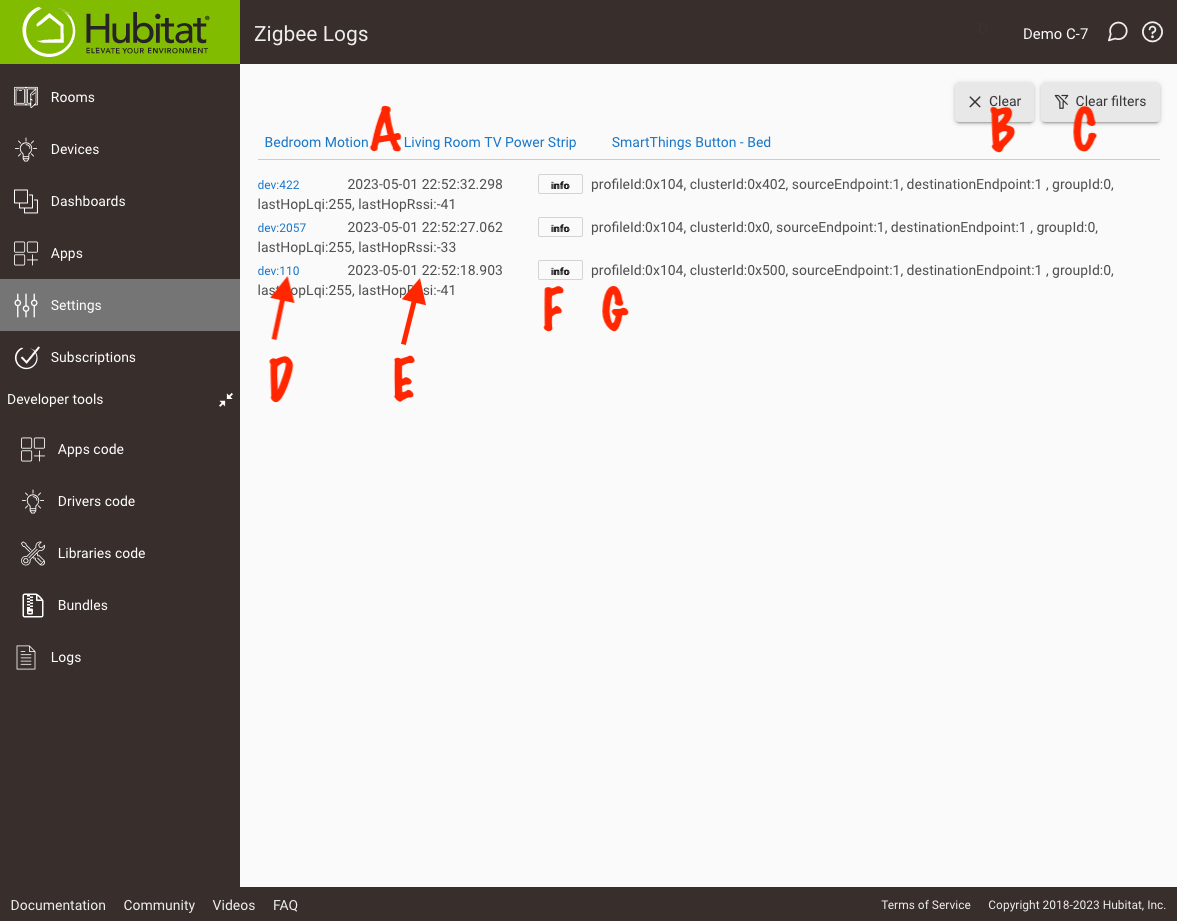
At the top of the page are some features you can use to filter or clear the log entries:
- List of device names (A): Select any device name to filter the log entries to only that device
- Clear button (B): Clears all log entries and device names from the page
- Clear filters button (C): Clears device filter (will revert to displaying all log entries)
Actual log entries contain four parts:
- The device ID (D): the hub-assigned device ID, similar to that you would find in regular Logs. This is a link; selecting the link will filter the log entries to only this device.
- Timestamp (E): The date and time the log entry was generated
- Log level (F): For Zigbee logs, this will always display "info." This is a link; selecting the link will take you to the device detail page for this device.
- Log text (G): The Zigbee log entry text, containing low-level Zigbee information that can be useful for certain types of troubleshooting. Two commonly examined values displayed in log entries include:
- lastHopLqi: an unsigned 8-bit integer ranging from 0 to 255, with the maximum value representing the best possible link quality index (LQI) for delivery of the current packet across the last hop of the incoming route. LQI data is also used by the Zigbee stack to determine connectivity between neighboring nodes, and to select parent devices when joining the network as a ZigBee end device. An LQI below 200 represent links with high error rates, while an LQI of 200 represents approximately an 80% reliability of receiving the data packet intact.
- RSSI, or Receiver Signal Strength: a signed 8-bit integer ranging from approximately -100 to 127, with each value representing the energy level in dBm (decibel-milliwatts) at the radio receiver. Indication is the signal strength. The closer to 0, the better, as that means less power was used to transmit and is an indication of stronger signal strength. This may be helpful to locate a Zigbee endpoint device that is dropping off due to interference or weak signal. Since RSSI information does not pertain to any specific link with another device, the measured signal energy at a given frequency can come from any transmitter or device causing interference on that frequency, whether it is another nearby node on the same network, a device from a different PAN (Personal Area Network) on the same channel, or a non-ZigBee, non-802.15.4 source of interference such as a Wi-Fi transmitter or microwave. However, it is important to remember that RSSI information is only between the endpoint device and the first hop from that device (nearest router/repeater), so this may not necessarily be the hub.
Note: This troubleshooting and diagnostic data may take 20 minutes or longer for devices to check in, so do not expect to see information reported in the log instantly.
¶ Zigbee Troubleshooting
As you build your mesh, additional information can be found at http://hubitat.local/hub/zigbee/getChildAndRouteInfo (substitute hubitat.local with the actual IP address of your hub if you know it or if this does not work). This shows diagnostic information that can reveal some network topology and health information, including which devices route directly to the hub and which are using which routers (repeaters) on your network if within one router of the hub.
You may wish to consult the Hubitat Community for additional help with interpretation of this data.
For general Zigbee network tips, consult: How to Build a Sold Zigbee Mesh.