¶ Reboot
To safely restart your hub, navigate to Settings, then select Reboot.
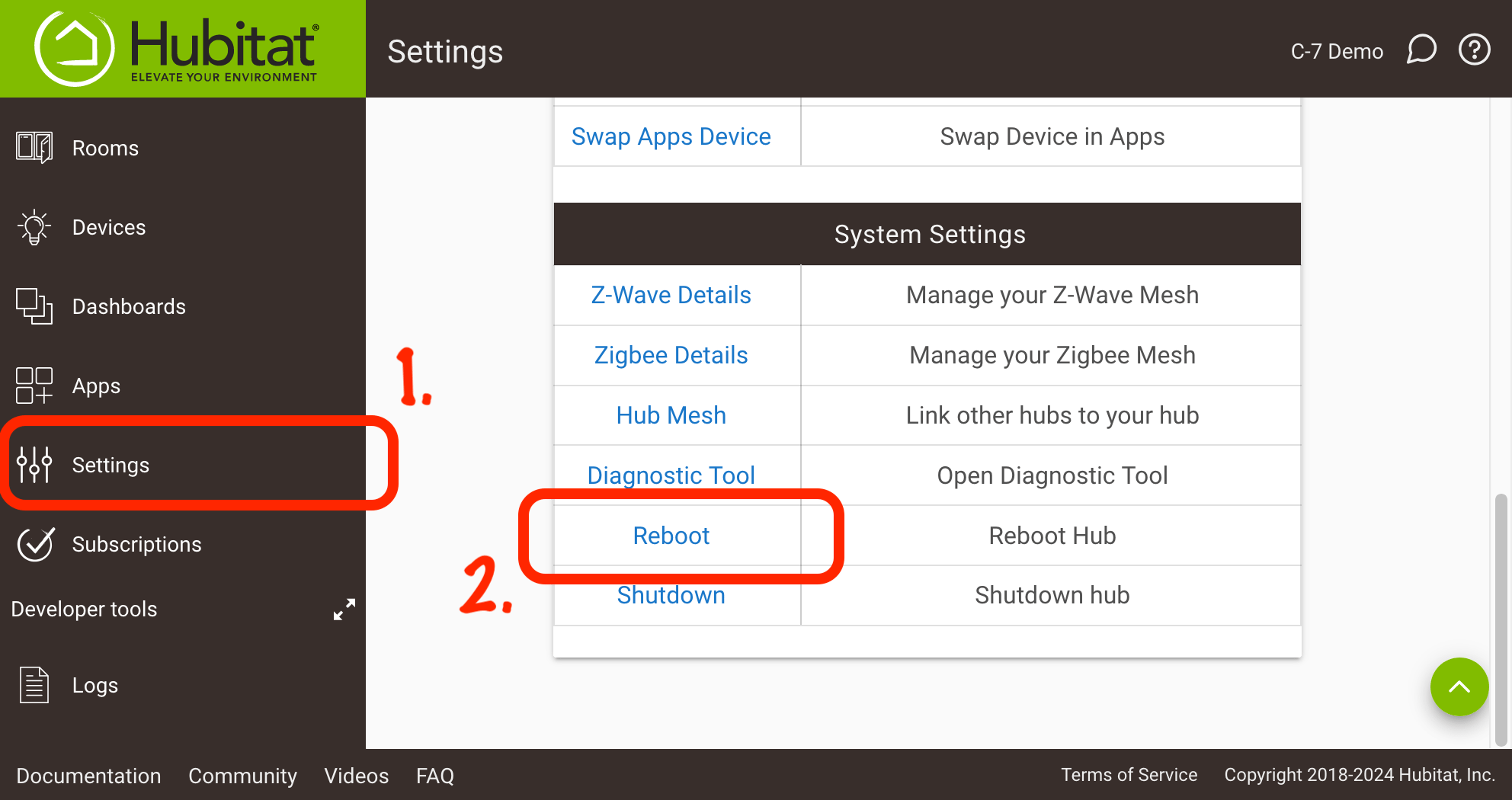
Reboot the hub using this option whenever possible. If the regular hub interface is not accessible for some reason, try a reboot using the Diagnostic Tool before resorting to more drastic measures like pulling power. (The hub is, essentially, a computer, and treating it like one will help avoid problems.)
¶ Additional Options
To reboot your hub, select the Reboot link above, then select Yes to confirm.
Optionally, the reboot dialog provides two options to facilitate other tasks as part of the reboot. Select Show advanced options to display the following additional options:
-
Rebuild database on reboot: Performs a backup, soft reset, and restore as part of the reboot — without you needing to perform all the steps yourself.
- Specifically, the hub will attempt to create a backup of your existing database and restore it immediately. If this process fails, perform a soft reset and restore manually (using an option on the Getting Started page that will appear when the hub restarts after the reset).
- This is not necessary unless you are troubleshooting a problem that a soft reset and restore might help with (while a soft reset is safe to perform if you have a backup regardless, enabling this option will make the reboot take longer).
-
Purge past logs on reboot: Clears contents of Past Logs on reboot.
- This is not recommended because it can make troubleshooting past problems more difficult.
- However, if you have a specific reason you want to perform this step, this option makes it easy (for example, if you removed a large number of devices, no longer wish to see them in Past Logs, and don't want to wait for these entries to naturally be purged out per the size-based limit as additional entries are generated).
- TIP: Another way to clear past logs is selecting the option when doing a (manual) soft reset.