¶ Zigbee Details
The Settings > Zigbee Details page described here provides a way for advanced users to see more details, including the Zigbee channel and paired devices.
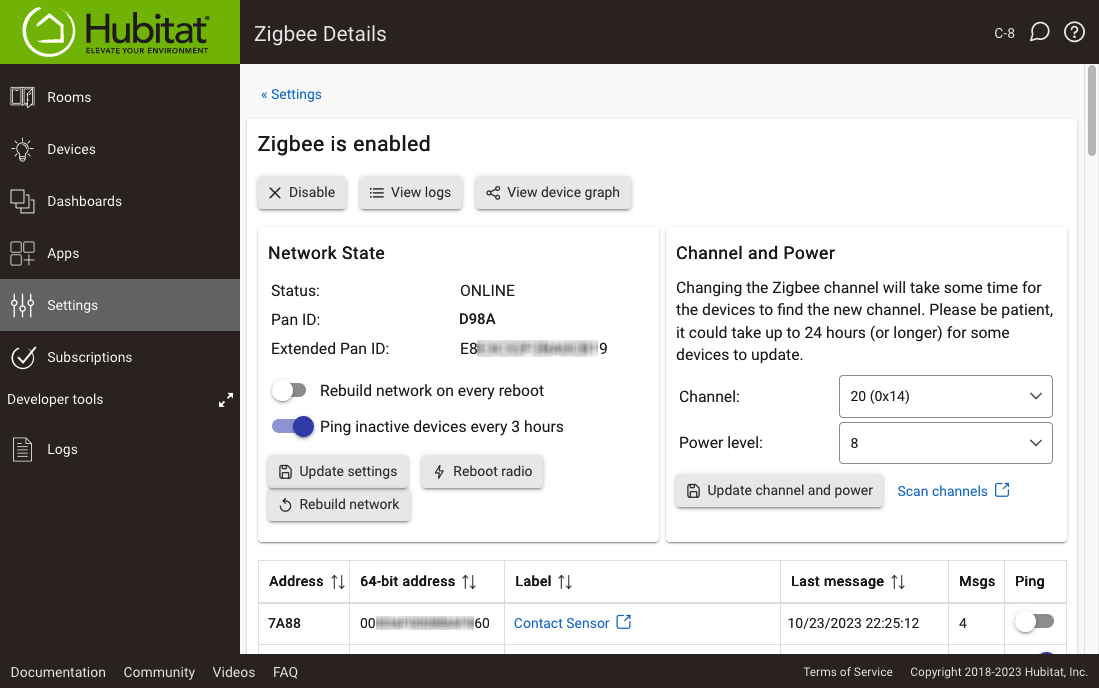
This page offers an advanced view of details about your Zigbee network and Zigbee devices. It may be useful for troubleshooting; however, most users will not routinely need to use this page. For example, to add a Zigbee device to your hub, use the Add Device page.
The various pieces of this page are described below:
¶ Zigbee Network State
The top of the page will show Zigbee is enabled (as above) or Zigbee is disabled to indicate the current status. The Disable (as above) or Enable button can be used to change this. When Zigbee is disabled, Zigbee devices will not be usable on your hub. Additional buttons include:
- View Logs: opens live Zigbee logs; see: Zigbee Logging.
- View device graph: opens a visual representation of your Zigbee network, showing which devices are routing through which (may not show all devices, depending on number of routers between hub and device). A key for objects in this graph is available on this page.
The Network State section shows general Zigbee network information:
- Status: Shows "ONLINE" or "OFFLINE." If the Zigbee network is enabled, this should be "ONLINE."
- PAN ID: The 16-bit PAN ID that uniquely identifies this particular Zigbee network (randomly set when using Zigbee on this hub for the first time)
- Extended PAN ID: The 64-bit PAN ID that uniquely identifies this Zigbee radio (factory-set in most cases, though on model C-8 or C-8 Pro could also be set to that of previous hub if Zigbee was migrated)
Hub models C-8 and C-8 Pro offer additional options:
- Rebuild network on every reboot: If enabled, backs up, resets, and restores Zigbee radio on every reboot. This option is disabled by default.
- Ping inactive devices every 3 hours: If enabled , the hub will attempt to "ping" all devices every three hours where the "Last Message" timestamp is more than three hours in the past. This may help certain devices prone to "falling off" the network to stay on, but it can be disabled if it causes problems. This toggle enables/disables the feature for the entire network. If enabled, it can also be disabled on a per-device basis (see below). This option is enabled by default.
- Update Settings: Saves any changes made to any of the above Zigbee Network State options.
- Reboot radio: Reboots the Zigbee radio (without the need to reboot the hub itself)
- Rebuild network: Rebuilds Zigbee network (as described above) on demand
These options can help with troubleshooting specific Zigbee network problems but are not necessary for most users. It is suggested to leave these settings at their default values in most cases. (These options are not available on model C-7 and earlier.)
¶ Zigbee Channel and Power
- Channel: Your hub will automatically select a Zigbee channel during initial setup. In most cases, it is not necessary to change this. Users with multiple hubs in the same location or other Zigbee networks should choose different channels for each if possible, and also consider avoiding frequencies that overlap with those in use by 2.4 GHz Wi-Fi networks or other uses of this spectrum in your area. If you do need to change your Zigbee channel, please be patient, as it may take 24 hours or more for some devices to update to the new channel (re-pairing such devices manually will speed up the process). Note that some devices may not work on all Zigbee channels; consult the device manufacturer's documentation for details.
- Power Level (model C-8 and C-8 Pro only): Allows changing the power level of the Zigbee radio. The default value is 16. Selecting a lower value may help lessen interference with other Zigbee networks, 2.4 GHz Wi-Fi, Bluetooth, and other uses of this frequency in your area.
- Scan channels: Launches Zigbee channel scanning tool, which will display a table of results containing:
- Channel: The Zigbee channel, 1-26
- RSSI: Received signal strength (measure of raw power from any source); closer to 0 is generally better
- LQI: Link quality indication (an assessment of link/hop quality); higher is better (255 is best)
- PAN ID: The PAN ID of the Zigbee network found on the channel
- Extended PAN ID: The extended PAN ID (sometimes also called the extended or MAC address) of the Zigbee network found on the channel
- Note: Channels may be listed multiple times in the table if multiple networks are found on that channel.
Select Update channel and power (or Update channel on older models) to apply any changes to these settings.
¶ Zigbee Radio Devices Table
The Zigbee Radio Devices table at the bottom of the page lists Zigbee devices that have been paired to your hub, along with the following information for each:
- Address: the "short," 16-bit hub-assigned address
- 64-bit address: the "long," 64-bit factory-assigned address
- Label: the display name for this device, as you chose when adding the device or can change any time on the device detail page, which the text in this column also links to (this is the "Device Label" if present, otherwise the "Device Name")
- Last Message: date and time the hub last received a Zigbee message from the device
- Messages: count of messages received from the device since hub boot
- Ping (model C-8 and C-8 Pro only): if network-wide ping is enabled (see above), this toggle allows you to disable the feature for specific devices while leaving it on for others.
¶ Zigbee Best Practices
¶ Location
It's a good idea to have the hub centrally located in your home during setup, and daily operation. If this is not possible, and the hub must be installed far from devices at the opposite end of your home, it may be necessary in some large homes to add an AC powered Zigbee device such as a wall outlet to repeat the signal. Do not rely on Zigbee lightbulbs to repeat signals, since they typically perform poorly as Zigbee repeaters, and some simply do not repeat signals at all. Zigbee performance may be influenced by interference from devices operating at 2.4 GHz such as baby monitors and some wireless speakers, adversely effecting operation. Additionally, building materials may contribute to signal deterioration, dampening the ability of Zigbee devices to maintain communication with the hub.
¶ Zigbee Mesh
Hubitat Elevation supports up to 32 Zigbee end devices, in other words, devices paired directly to the hub, without a repeater (router, in Zigbee terminology). However, adding routers/repeaters allows you to extend this number practically indefinitely (theoretically limited to tens of thousands).
It is generally a good idea to have multiple routers/repeaters on your Zigbee network.
¶ More Information
For more information on best practices, see: How to Build a Solid Zigbee Mesh.